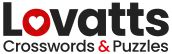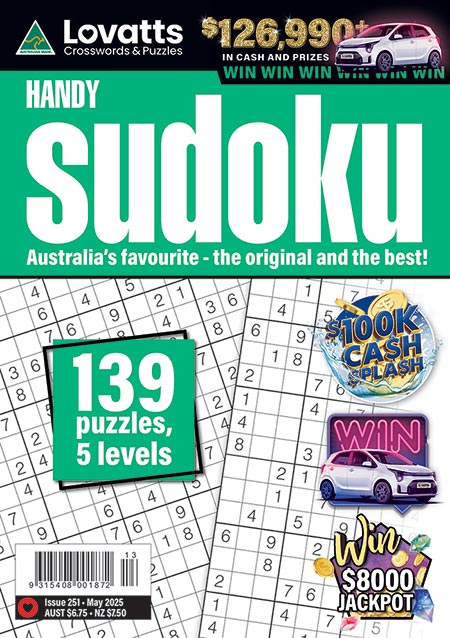Explore our Sudoku Shapeshifter User Guide for helpful information on utilising and navigating the puzzle’s features and options to tailor and enhance your puzzle-solving experience.
Puzzle Modes: Quick vs Challenge
In Quick Mode, you’ll have access to helpful features like Hints and Visual Guides to assist you in solving Sudoku Shapeshifter. Hints reveal correct numbers, and Visual Guides indicate the accuracy of each entered number using colour. Correct number entries are displayed in a shade of blue, while incorrect ones appear in red.
Challenge Mode offers a more difficult Sudoku-solving experience, as both the Hints and Visual Guide help options are unavailable.
Pencil Icon
The Pencil Icon allows you to toggle between two panels: the practice-number panel and the correct-numbers panel. With the pencil icon selected, it reveals the practice-number panel. Using the practice-number panel you can ‘pencil in’ potential numbers for any cell, to assist your puzzle-solving process. Once you’ve determined the number you feel is correct, simply click/tap the Pencil Icon again to switch to the correct-number panel. To input a number, click/tap to highlight a square and use the number panel or your device’s keyboard to add (or remove) a number within that square.
When you have correctly completed a line, column, or coloured shape, it will be highlighted, and any practice numbers will disappear.
Pause
To pause during play, click/tap the pause icon. Click/Tap Resume Puzzle when you wish to restart play.
Undo
Click/tap Undo to remove your last entry. Click/tap Redo to bring back the entry recently removed.
Hint
To reveal a number hint, click/tap inside the cell that you would like revealed, then click/tap Hint. The correct number will be inserted in the cell you selected.
Timer
The Timer, indicated by the clock icon, begins counting as soon as you begin the Sudoku puzzle. If you prefer a leisurely pace without the use of a Timer, you can adjust its visibility in the crossword Menu. To do this, simply, click/tap on the Menu button, navigate to the menu options, and use the toggle next to Show Timer to either hide the Timer (toggle turns grey) or restore its visibility (toggle turns green).
Reset
To clear the grid and restart the puzzle and Timer, click/tap Menu and then select Reset Puzzle.
Menu Options
Show Timer: Toggle to show or hide the timer.
Visual Guides: Enable or disable visual guides (only available in Quick Mode).
Allow Hints: Toggle to enable or disable hints (only available in Quick Mode).
Completion
Once you’ve successfully completed the Sudoku Shapeshifter, a results panel will automatically be displayed, providing you with your puzzle-play information and overall results.
Solve Time: This shows the precise duration spent solving Sudoku, from start to finish.
Hints Total: Shows the overall count of number revealed via the Hint option. Each number revealed adds an extra 15 seconds to the Total Time.
Total Time: This is calculated by adding the Solve Time and Hints’ time extensions for each revealed number.
Your Best Time: This value showcases the most optimal time you’ve ever recorded for that specific puzzle type, mode (quick versus challenge), and level of difficulty. It’s important to note that your best time might vary if you play the puzzle on different devices. For the most accurate and consistent results, we recommend sticking to the same device when playing the puzzle.