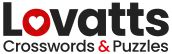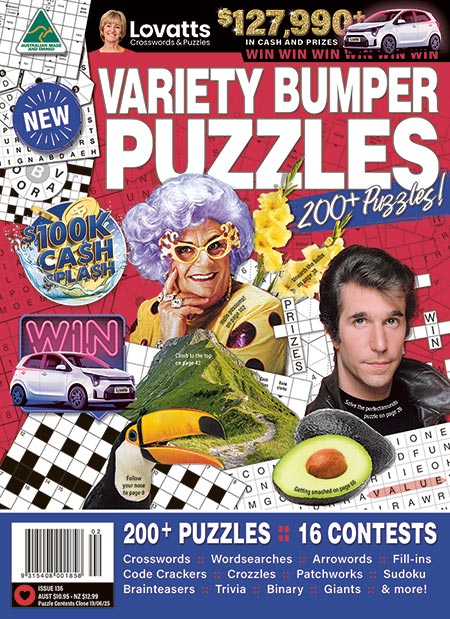About Puzzle Modes: Quick vs Challenge
Quick Mode offers helpful tools such as Hints and Visual Guides to assist you as you progress through solving the crossword puzzle. Hints give you the option to reveal a correct letter or word for the selected cell or word-space. Visual Guides help by highlighting cells in a green shade to indicate the letters entered into the word-space are correct. Conversely, cells with incorrect letters stand out in a contrasting shade.
Challenge Mode provides a more difficult puzzle-solving experience, as both the Hints and Visual Guide help options are disabled.
How to switch modes: If you wish to switch modes after you’ve commenced playing a puzzle, simply click/tap the Menu button and select Main Menu. Once there, you can re-enter the puzzle in the same or alternate mode and resume solving it from where you previously left off.
Delete/Change Letter
Click/Tap on the letter you wish to delete. Once the square cell is highlighted, you can either use the Backspace key to delete the letter or simply type in the new letter you desire.
Using Hints
Click/Tap the Hints button in the top menu bar to reveal Word or Letter hint options. Click/Tap the Hint button again to close the menu. Reminder, Hints are only available in quick mode.
Letter hints: Fills in the correct letter for the selected square cell
Word hints: Fills in the correct word for the highlighted word-space or clue.
Timer
The Timer, indicated by the clock icon, begins counting as soon as you begin the crossword. If you prefer a leisurely pace without the Timer, you can adjust its visibility in the crossword Menu. To do this, simply, click/tap on the Menu button, locate the Time and use the toggle to either hide the Timer (toggle turns grey) or restore its visibility (toggle turns green).
Pause
To pause during play, click/tap the pause icon. Click/Tap Resume Puzzle when you wish to restart play.
Reset
To clear the grid and restart the puzzle and Timer, click/tap Menu and then select Reset Puzzle.
Menu Options
Show Timer: Toggle to show or hide the timer.
Visual Guides: Enable or disable visual guides (only available in Quick Mode).
Allow Hints: Toggle to enable or disable hints (only available in Quick Mode).
Jump Mode: When enabled, the active square cell will automatically jump to the next available blank cell when typing a word answer.
Completion
Once you’ve successfully completed the crossword puzzle, a results panel will automatically be displayed, providing you with your puzzle-play information.
Solve Time: This indicates the precise duration spent solving the puzzle, from start to finish.
Letter Hints: This shows the overall count of individual letters that were revealed while you were solving the puzzle. When using the word hint, the total number of letters in the revealed word are added to the letter hint total. Each letter revealed adds an extra 10 seconds to the Total Time.
Total Time: This is calculated by adding the Solve Time and the Letter Hints’ time extension for each revealed letter.
Your Best Time: This value showcases the most optimal time you’ve ever recorded for that specific puzzle type and mode (quick versus challenge). It’s important to note that your best time might vary if you play the puzzle on different devices. For the most accurate and consistent results, we recommend sticking to the same device when playing the puzzle.