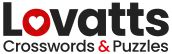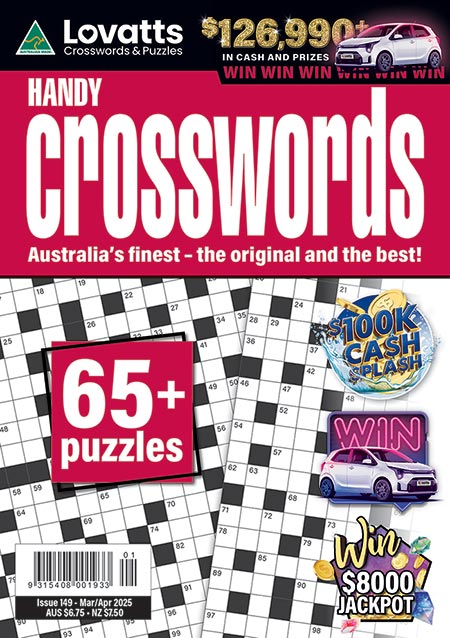Quick Mode
Offers helpful tools such as Hints and Visual Guides to assist you in solving the crossword puzzle. Hints reveal a correct letter or word for the selected cell or word space. Visual Guides highlight cells in green to indicate correct letters entered in the word space. Cells with incorrect letters are shown in a contrasting shade.
Challenge Mode
Provides a more challenging puzzle-solving experience, as both the Hints and Visual Guide options are disabled.
To switch modes during a puzzle, click or tap the Menu button and select Main Menu. You can then re-enter the puzzle in the same or alternate mode and continue solving it from where you left off.
Delete/Change Letter
Click or tap on the letter you wish to delete. Once the square is highlighted, use the Backspace key to delete the letter or click/tap on the square and type in a new letter.
Timer
The Timer starts counting once you begin the crossword. If you don’t want to race against time, select Menu, then Hide to hide the timer. Click/tap Show to make the Timer visible again.
Pause
To pause the puzzle, click/tap the Timer (or the pause icon on your smartphone). Click/tap Resume to restart play.
Reset
Click/tap the Reset button (indicated by the circle arrow) to clear the grid and restart the crossword.
Hints
Click/tap the Hint button to see hint options in the top menu bar. (Click/tap the Hint button again to return to the Menu options).
- Reveal: Provides a 5-second peek at the entire solution.
- Check: Click/tap the Check button (tick icon) to show incorrect letters in red for 5 seconds or use the Clear button to remove incorrect letters.
- Letter: Fills in the correct letter for the highlighted square.
- Word: Fills in the correct word for the highlighted clue or word space.
If you use a Hint, you won’t receive a ranking.
Completion
Click/tap Continue to view your Scorecard with time, rank, and RETURN option to play again.
If “N/A” is shown in ranking, it means a Hint was used.